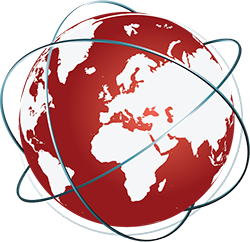In an age where multitasking has become second nature, our smartphones have evolved into indispensable tools tailored to streamline our daily routines. For Samsung Galaxy users, the One UI software includes a formidable automation feature known as the Routines tool. This tool opens a realm of possibilities to automate mundane tasks, allowing users to focus on more meaningful activities. From silencing your device during meetings to managing screen brightness as night falls, Routines can significantly enhance the efficiency with which you interact with your phone.
Samsung’s Routines enable users to set specific triggers and corresponding actions, creating a seamless automation experience. The versatility of this feature revolves around three primary trigger categories: time, location, and device states. Whether it’s automatically entering Do Not Disturb mode during your scheduled appointments or powering down non-essential functionalities when your battery dips below a certain threshold, the Routines tool transforms the way we manage phone settings.
Maximizing Your Routine: The Triggers
Delving deeper into the functionality, one can harness the full power of triggers: the foundational elements that initiate an automated routine. Samsung presents an array of options, including schedules that correspond with your daily calendar, specific geographical locations that activate certain settings upon entering or exiting, and even phone states like Wi-Fi connectivity. These variables allow users to mix and match routines tailored to their preferences and lifestyles.
What’s remarkable is the ability to layer multiple triggers. For instance, merging the location trigger to turn on Wi-Fi when you come within the geographical parameters of your home, paired with a time trigger that dims your display as the sun sets, creates a robust automation recipe. This level of customization is not just a luxury; it can drastically improve how we use our devices.
Crafting Your Own Routines
Creating a personalized Routine is as simple as following a few intuitive steps. Starting within the Settings menu, navigating to Modes and Routines, and switching to the Routines tab is easy enough. The option to add a new Routine is just a tap away. After selecting a trigger, you’re prompted to set conditions, allowing you to refine the circumstances that activate your desired automation.
For users keen on specific outcomes, the customization doesn’t stop at establishing triggers. The action phase allows for a wide variety of responses, from changing notification settings to directly launching an app. The flexibility here is extraordinary; each user can design their own “smart” experience. Perhaps you want to automatically pull up your favorite music app when you connect your headphones—Routines can make that happen.
Optimizing Functionality with Multiple Actions
The sophistication of Samsung’s Routines doesn’t end at triggers; users can also incorporate multiple actions into a single Routine, creating a sequence that can enhance usability. By dragging and dropping action tasks to set the order they will be executed, you wield significant control over your device’s behavior. This means that with a single trigger, you might simultaneously silence notifications, adjust brightness, and launch a specific app tailored to your activity.
This level of sophistication is not merely about making life easier—the potential for increased productivity and a smoother user experience is a game-changer. Think about executing your morning habits autonomously: the device could read the weather forecast aloud while lowering the brightness of the display to avoid harsh lighting at dawn. Such fine-tuning highlights that Routines can adapt to fit personal lifestyles, offering precisely what users need when they need it.
Managing Your Automated Routines With Ease
Once implemented, managing these Routines becomes intuitive. Returning to the Modes and Routines screen provides a comprehensive overview of what’s active and what’s not. Users can pause, delete, or even duplicate Routines to refine their automation further. For those concerned about disruptions, blocking notifications for specific Routines ensures that processes run smoothly, without interference.
History logging of executed Routines helps users reflect on what has worked effectively. This feature provides valuable insight: perhaps some Routines can be deleted, while others may require further tweaking. The option to adjust notification settings and readily access Routines from the app drawer streamlines the user experience even further.
In a world where time is often scarce, harnessing the power of automation in Samsung’s One UI is more than just a convenience—it’s a strategic advantage. By fully embracing Routines, users can reclaim precious moments, allowing smartphones to adapt and respond seamlessly to their daily demands.